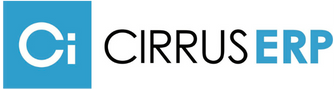Mastering NetSuite Saved Searches: A Step-by-Step Guide
NetSuite’s Saved Search is a powerful tool designed to help you access and analyze data across your system. Whether you need to filter records, trigger email alerts, or maintain dashboard KPIs, mastering the fundamentals of Saved Search can help you make better business decisions. Below is a summary of key insights from Oracle NetSuite’s article, How to Build a NetSuite Saved Search, to help you get the most out of this essential feature.
Setting Up a Saved Search
Start by navigating to the Saved Search feature through the Reports menu, or simply add it to your Home Dashboard for quick access. When creating a new Saved Search, it’s important to organize and name your search effectively. Use intuitive labels and IDs to easily recall and manage your searches later, especially if you're sharing them or using them for workflows.
Customizing Your Saved Search
Customization is key to getting the most relevant results. NetSuite allows you to select fields, set specific criteria, and apply functions like rounding numbers or combining date ranges. Use dynamic date selectors to automatically adjust time ranges, and add custom labels to rename and organize your data. You can even highlight results that meet certain conditions to make important information stand out.
Accessing and Sharing Your Search
Once your Saved Search is built, you can find it through the Reports menu or Global Search. Decide who can access it, whether privately or shared with other users. For quick reference, Saved Searches can also be published as List Views or added to your dashboard.
Transaction Searches
When working with transactions, setting up the right criteria is essential. Filter by transaction type, main line versus line-item data, and dynamic date ranges to drill down into the information that matters most. Transaction searches help you monitor key business data such as open invoices or vendor bills within specific time frames.
By following these tips, you’ll be well on your way to creating powerful, customized Saved Searches that can drive meaningful insights and improvements for your business.
For a detailed walkthrough of each step, read the full article here.
<Button to download eBook>